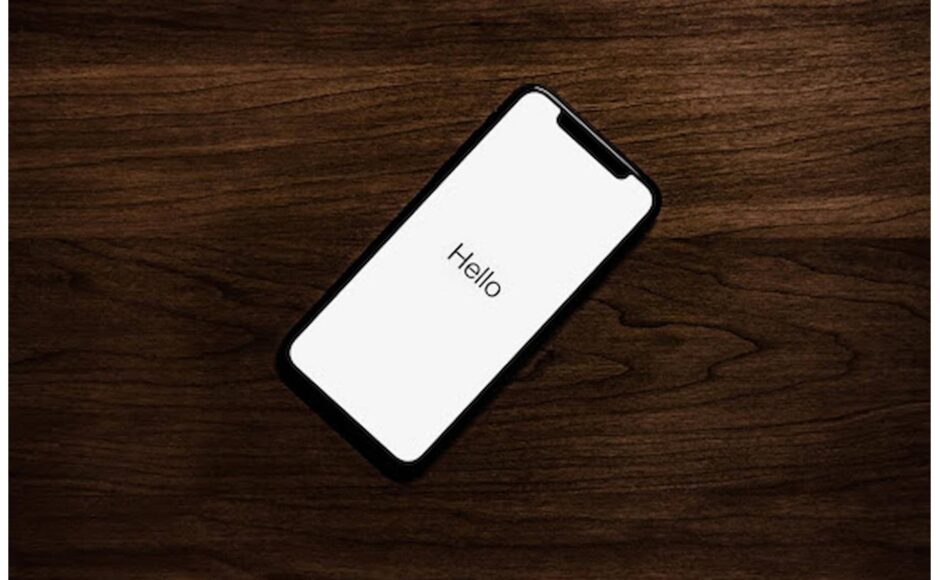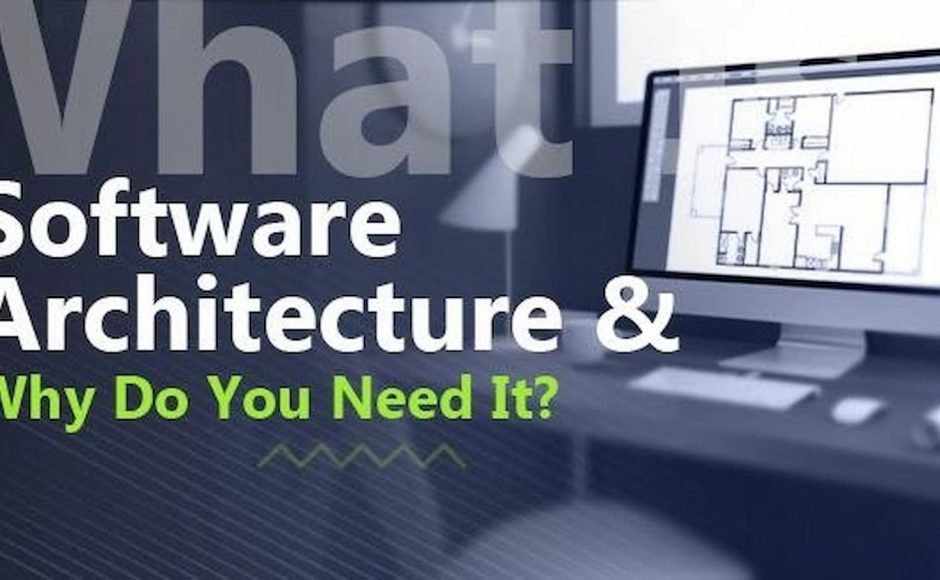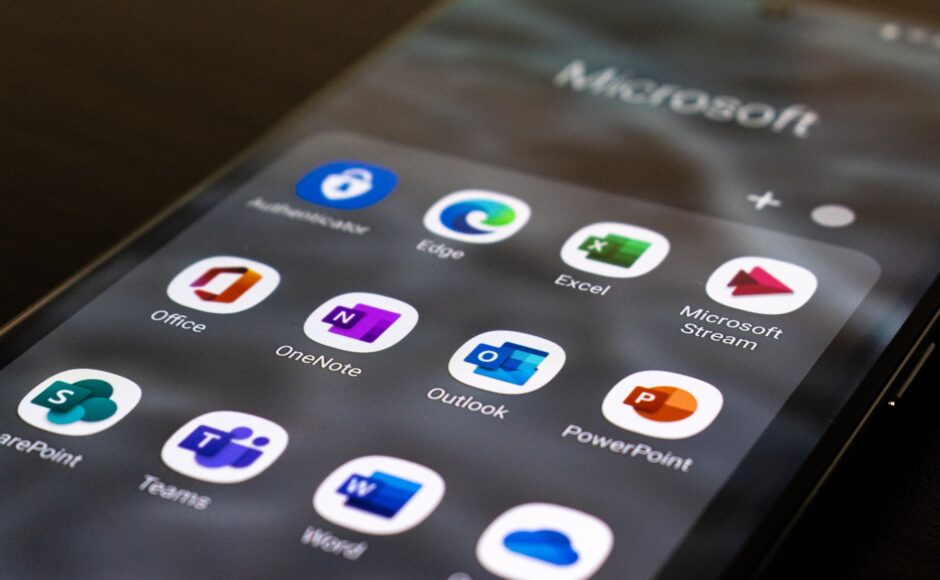Do you ever worry about the security of your data, especially when it comes to backing up? If so, we’ve got a solution that’s super simple and secure.
In this post, we’ll dig deeper into the iPhone backup onto Mac. With this guide you can count on consistently reliable storage but also perfect protection from cyber threats and easy access in just one click! When you’re done reading this piece, your data will be safely secured! You can then chill out knowing all your most important information is safe with you! Let’s start with, why should you back up your iPhone? While backing up your data how do you select multiple files on mac so that the data backup task will become easier. There are several ways in which we can select the files which are present in continuous or discontinuous manner. You must select all the necessary files properly and make sure not to miss out on any important file or folder while taking the backup.
Why Start Backing Up Your Data Now?
With everything safely stored and ready to go, you’ll save yourself time and won’t stress in the long run overall. You can learn how to backup iphone to mac here using Finder – if you’re a macOS Catalina (or later versions) user – if not, use iTunes to back it up (this is for macOS Mojave and earlier). This process is quite easy to understand and some might say even enjoyable!
There are three key reasons why you should always back up your iPhone (no matter what! Really). Number one: peace of mind. Imagine losing all your contacts, photos, and important documents in an instant. A backup protection will keep your digital life secure!
Reason number two: convenience. Maybe you’ll upgrade to a new device or need to reset your current one, at some point. In that case, a backup lets you quickly and easily transfer all your data without any hiccups.
And reason number three: efficiency. You’ll immediately stop worrying about losing important data; and also, you’ll stop wasting time trying to retrieve it from a damaged device.
How to Back up iPhone to Mac with either Finder or iTunes
Step 1: Get cozy with your Mac and your trusty iPhone. Unlock that bad boy, obviously.
Step 2: Your computer will pop the question – “Do you trust this device?” Go ahead and give
it a big fat YES to move forward.
Step 3: Time to find your iPhone’s new BFF, Finder. Once you’ve located it, give it a click and choose your iPhone from the lineup of devices.
Step 4: Scroll down like a pro to find the backup options. There, you’ll see a glorious button that screams ‘backup!’ Give it the click it deserves.
Sit back, relax, and let your Mac work its magic. Your iPhone is in good hands now and ready to start data backup and security. Once this process starts, just monitor its progress. It might take a while but be patient and wait for it to upload. I know I’m repeating myself but remember! Taking the time to backup your data regularly is always worth it in the long run.
Backup your iPhone to ensure security, sure. But did you know about the other benefits?
Deleting important files by accident or falling victim to a software glitch is a total nightmare. But if you’ve got the right data recovery, you can rescue those precious files in a jiffy.
Newsflash: When it comes to Mac backups, you’re the boss. You call the shots on when, how, and where to store your precious data. And bonus: restoring from a local backup is way speedier than relying on iCloud. No more staring at that loading screen forever!
Oh, and almost forgot! Your Mac can keep multiple backup versions of your iPhone, which is super handy if you need to dig up some old data.
What Files Will You Save With an iPhone Backup?
Integrate this whole backup process and you can actually save your contacts, messages, photos, videos, music, and settings. You’ve got options when it comes to storage! You could store everything securely in the cloud with iCloud or Google Drive, for example. Or, if you prefer, there are third-party programs that can keep your notes, calendars, and reminders safe and sound. You just have to look them up!
Wrapping it All Up
Don’t be a fool and back up your iPhone to your Mac! Otherwise, you might suffer the consequences of lost data. As you’ve seen, the process is quick, easy, and hands you the power to protect everything that matters. It can be difficult to start but try to take action now. You don’t want to delay any longer since you won’t know what will be happening tomorrow!